Portal: How to manage Flagging
Flagging allows registered users and anonymous viewers to report objectionable content to the administrators. Users can flag content by clicking the "Flag" button.
Where
Settings > Portal > Flagging
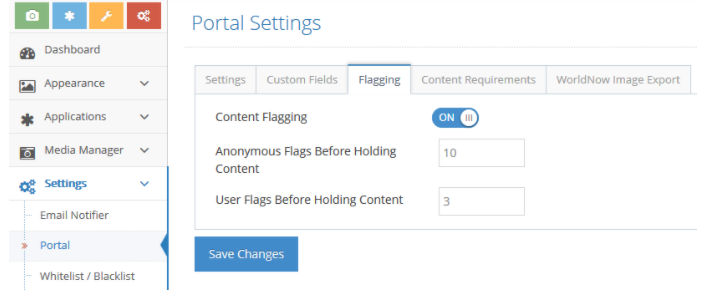
How To
- Turn content Flagging OFF or ON
- If turned ON, there are two threshold layers that you can set:
- Number of anonymous flags before a media item is put on hold. This layer applies to anonymous users. Because the system allows anonymous users to click the “Flag” button repeatedly (i.e., every click is registered as a separate flag), you should either keep the threshold at 0 (infinite) or set it at a high value. Once that value has been reached, the content will go into the “On Hold” section and not be visible to the public.
- Number of flags from users before a media item is put on hold. This layer applies to registered users. Because the system counts a registered user’s click only one time, this threshold can be set much lower.
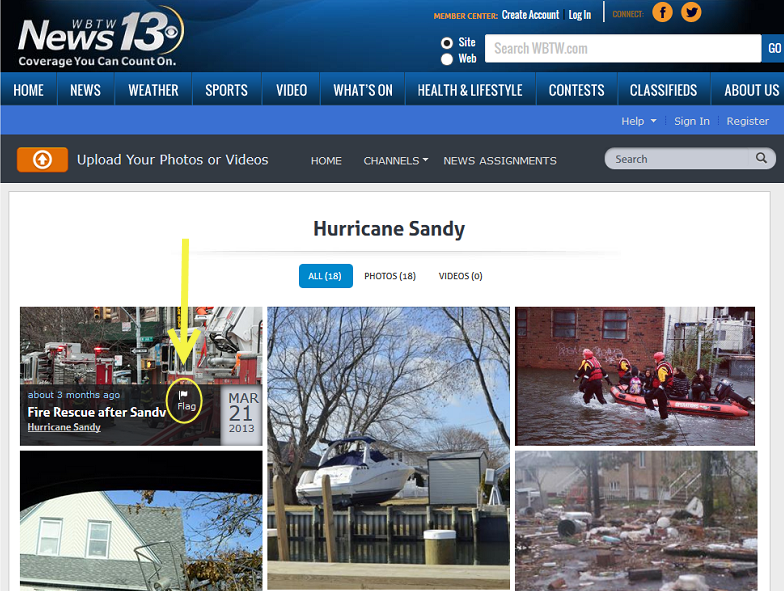
Any user, whether anonymous (not logged in) or registered (logged in), can report a media item. Once the "Flag" button has been clicked, the item will appear under the "Flagged" category in the Moderation section so that you can monitor any flagged content. A reported item will not be removed from public view until a set threshold has been reached—at which point it is placed in the “On Hold” category in the Moderation section.
.png?height=120&name=rockcontent-branco%20(1).png)