Our syndication feature facilitates the content curation process. When syndicating a stream, content from one stream is automatically pulled in and published to the stream of your choice - in real-time. Not only can you syndicate content from other Live clients, but you can also pull in content from one of your streams into another.
Navigation
Dashboard > Any Live Stream > Stream Menu > Promote > Syndication
Permission Level
Administrator | Developer
Locate Your Stream’s Syndication ID
Locating your stream's Syndication ID is the first step in sharing your content with other clients - or even your other streams.
1. From within your stream, activate the Stream Menu by clicking the Menu icon at the top of the page.
2. From the Stream Menu, go to Promote > Syndication.
3. Scroll to the bottom of the Syndication Settings page, where you will find a section called 'Sites Syndicating Your Stream'.
4. Copy the Syndication ID to your clipboard. You can give your Syndication ID to another Live client, or paste the Syndication ID on the Syndication Settings page of another stream (See Syndicating Your Own Content)
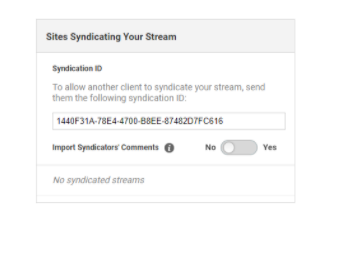
Pull-In Posts From Another Stream Using the Syndication ID
There are 2 ways to syndicate content using the Syndication ID:
- Syndicating Your Own Content - Syndicating your own content allows you to automatically publish content from one of your streams into another. This can be a useful way to re-use content and prevent a duplication of effort.
- Syndicating from Another Client - Syndicating content from another Live client allows you to automatically publish content from that client. This can be an efficient way to curate content - especially during fast breaking news events.
|
Tip: Pull syndicated content into an unpublished stream - also known as a Raw Feed. This will allow you to hand select the syndicated content you would like to publish. How it works: From the Content Studio of your published stream, select the name of the unpublished stream/raw feed from the left 'Live Streams' list. Click ✔ to approve the syndicated content and publish it to your stream. |
To pull in posts from another stream:1. From within your stream, activate the Stream Menu by clicking the Menu icon at the top of the page.
2. From the Stream Menu, go to Promote > Syndication.
3. Scroll down your Syndication Settings page, and locate the Streams Currently Being Syndicated module.
4. Paste the Syndication ID of the other stream into the 'Pull-In Another Stream' field.
5. Optional: Adjust the slider to Include Previous Posts. When No is selected, only future posts will be published. When Yes is selected, up to 1000 previously published posts will be pulled in.
6. Click Syndicate to pull posts from the syndicated stream into your stream.Note: You can syndicate multiple streams at the same time.
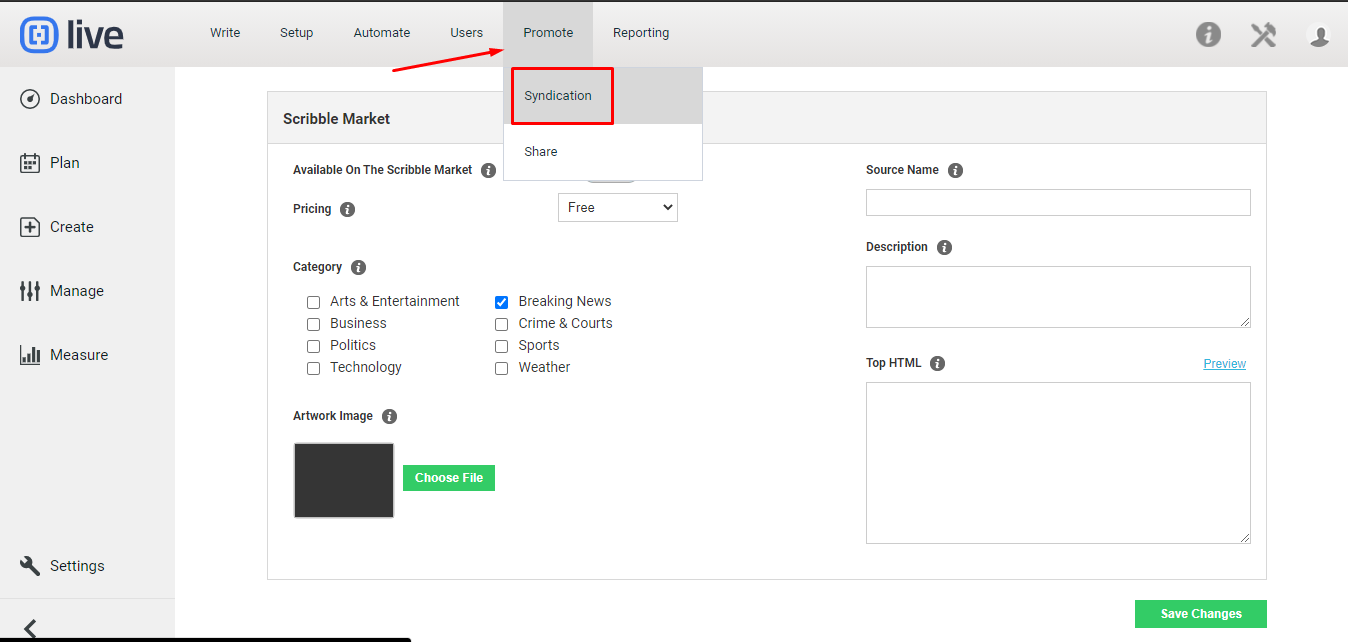
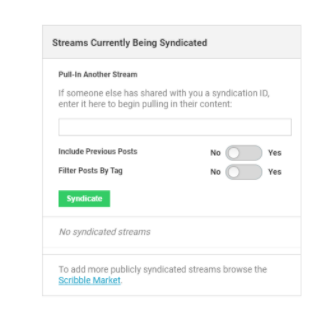
.png?height=120&name=rockcontent-branco%20(1).png)