When you paste an article's URL into the content editor, that URL will automatically render as an image, displaying the title, summary, source, as well as the link. This makes for a much more engaging experience and allows users to get information about the linked content before deciding to navigate away from the stream.
Note: Preview URL relies on the corresponding website having OG (open graph) tags. Without these, we can not generate a preview.
Navigation
Dashboard > Any Live Stream > Write
Permission Level
Any
How To Create a URL Preview Post in the Content Studio 1. Simply copy and paste the desired URL into the Rich Text Editor. It will automatically generate the URL Preview before you publish the post. Please note that the URL will need to be unformatted. When pasting, please use ctrl+shift+V on a PC or use command+shift+V on a Mac to paste an unformatted URL.
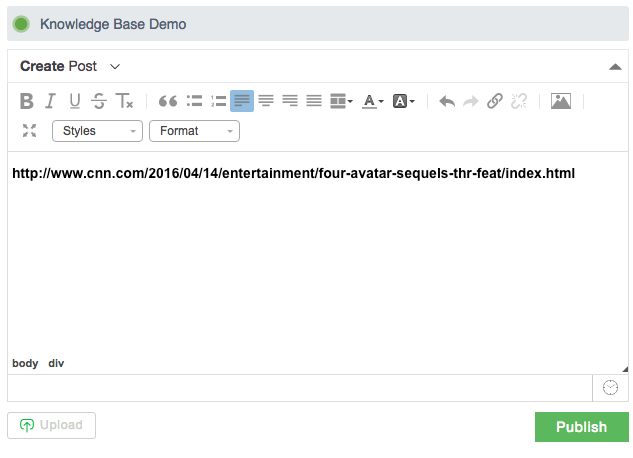 2. You can add text around the URL Preview for additional context as needed.3. You can also add edit and add styles to the URL preview text.4. When finished, click Publish.
2. You can add text around the URL Preview for additional context as needed.3. You can also add edit and add styles to the URL preview text.4. When finished, click Publish. 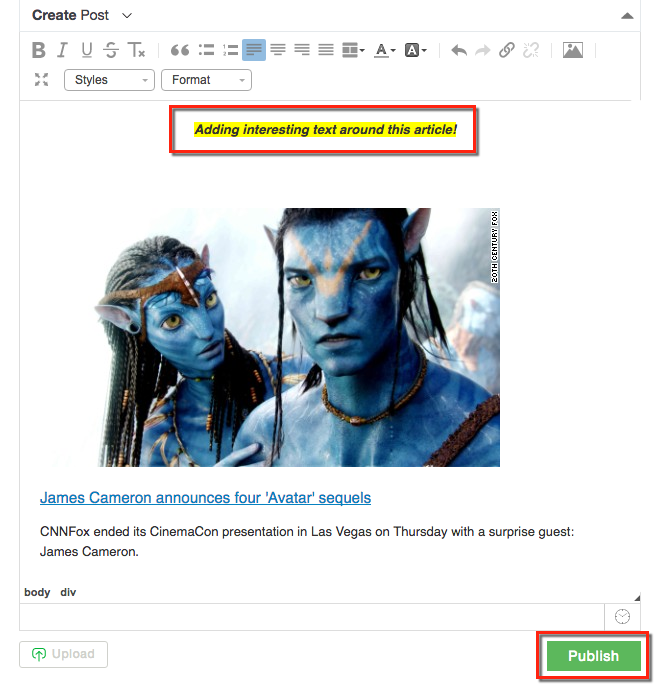
Disable URL Preview
Do you want to turn off the URL Preview function entirely?
1. Go to Global Settings by clicking Settings > Global Settings on the left sidebar.
2. Go to Stream Settings and click the checkbox next to Disable URL Preview posts. With this box selected, when a URL is posted in the content editor, no styling will be added and no preview generated.
3. Click Save to update your preferences.
.png?height=120&name=rockcontent-branco%20(1).png)