Navigation
Dashboard > Any Live Stream > Promote > Share
Permission Level
Any
Customize your default message that will be shared with Twitter when an audience member chooses to share your content to their Twitter following from a front-end experience.
Customize the Twitter Share Message Associated With Your Stream
To change the default share message a reader will see when sharing your stream from a front-end experience:
- Go to your stream’s Write page, and click on Promote > Share from the top of the page.
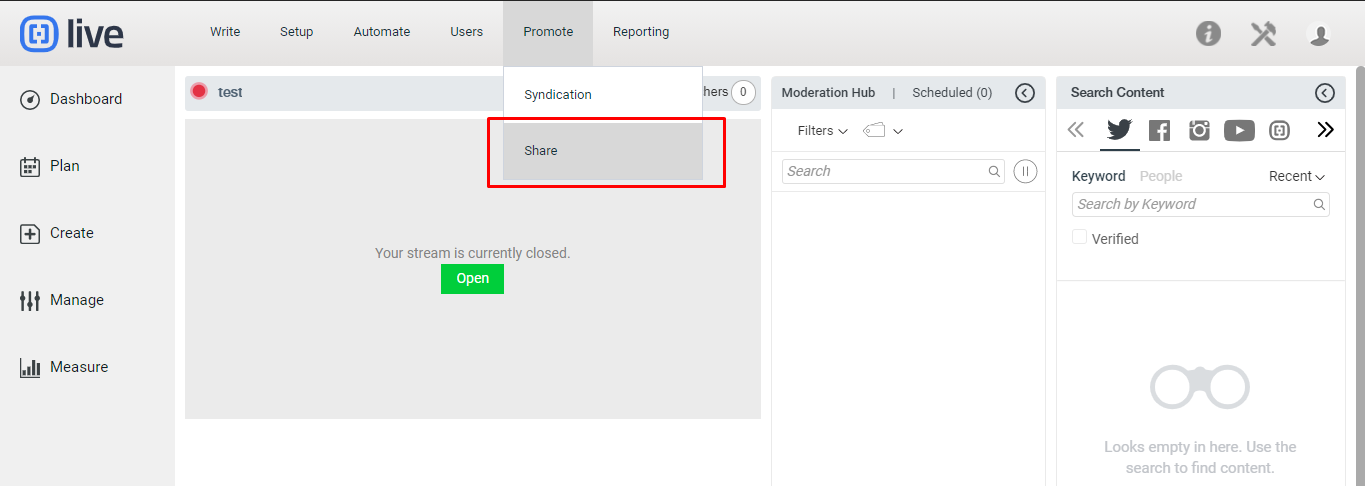
- Scroll down your stream’s Share page to the Custom Twitter Sharing Text
- Locate the Twitter Share Text field in the Stream Level section.
- Alter the default message users will see when they share your stream to Twitter. The default share message appears as, “I’m watching (Stream Title) (Link to Stream) via @Live.” You can modify this to include or exclude a modified message, your stream’s title, a link back to your stream or the Twitter handle that is shared.
- Click the placeholder buttons to include what placeholders will appear in your default Twitter share message.
Available Placeholders:
- = refers to your stream’s title.
- = includes a direct link back to your stream
- } = acknowledges where the stream comes from. Note: This example shows the default handle @Live, however, you can modify this to a handle of your preference.
Note: placeholder information cannot be altered. Only the Twitter handle default can be altered to a handle of your choosing. (The default Twitter handle that will appear in the share message is @Live.)
- Click Save to save your preferences. When a user clicks on the Twitter logo to share your stream, your default share message will appear in the Tweet editor before it is tweeted to their followers. Note: Front-end users can still alter the content of the share message before posting it to Twitter.
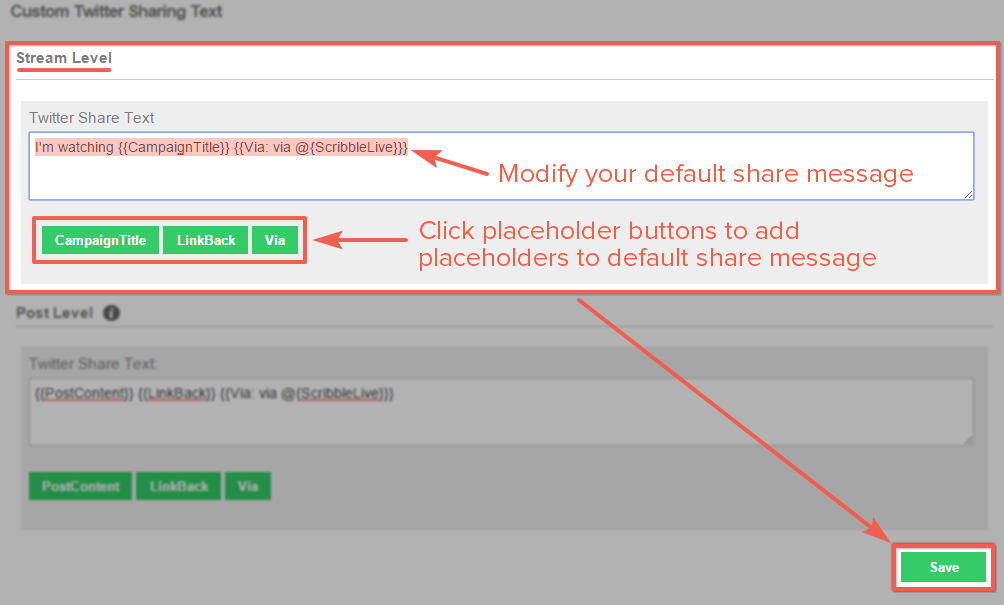
Customize the Twitter Share Message Associated With an Individual Post
To change the default share message a reader will see when sharing an individual post from your stream to their Twitter following:
- Go to your stream’s Write page, and navigate to Promote > Share from the top of the page.
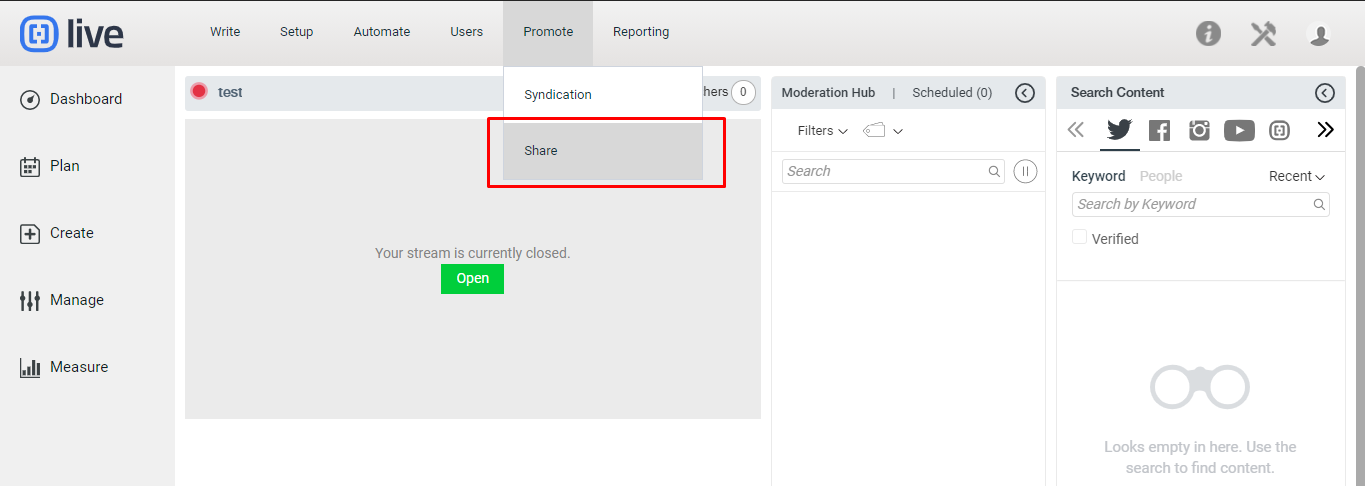
- Scroll down your stream’s Share page to the Custom Twitter Sharing Text
- Locate the Twitter Share Text field in the Post Level section.
- Alter the default message users will see when they share an individual post from your stream to their Twitter followers. The default share message appears as “(Content of Post) (Link to Stream) via @Live.”
- Click the placeholder buttons to include what placeholders will appear in your default Twitter share a message.
Available Placeholders:
- = refers to the content within your post.
- = includes a direct link back to your stream
- } = acknowledges where the post comes from. Note: This example shows the default handle @Live, however, you can modify this to a handle of your preference.
Note: placeholder information cannot be altered. Only the Twitter handle default can be altered to a handle of your choosing. (The default Twitter handle that will appear in the share message is @Live.)
- Click Save to save your preferences. When a user clicks on the Twitter logo beneath an individual post, your default share message will appear in the Tweet editor before it is tweeted to their followers.
Note: Front-end users can still alter the content of the share message before posting it to Twitter.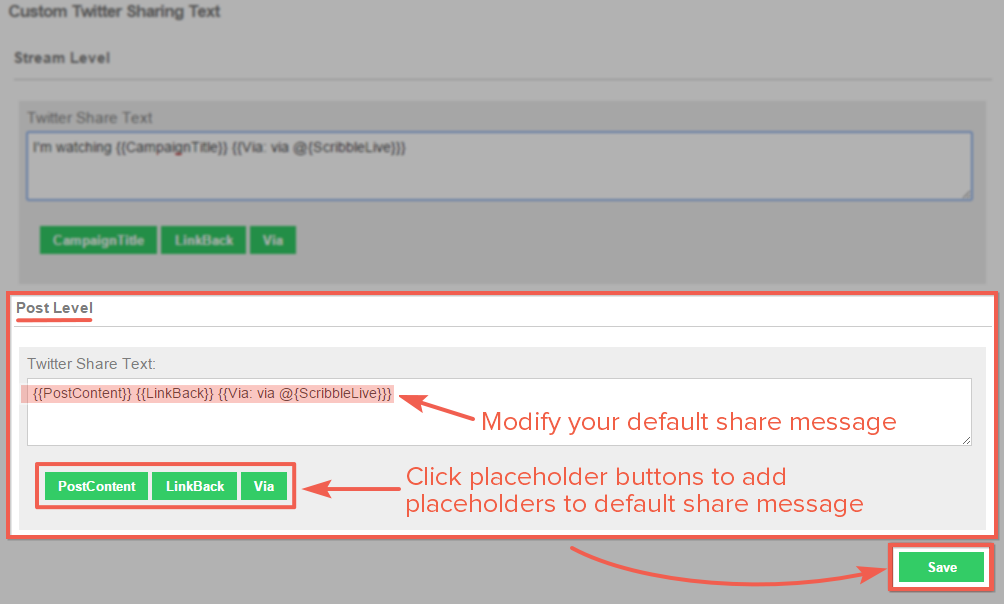
.png?height=120&name=rockcontent-branco%20(1).png)