Add an Automated RSS Feed to Your Stream
Adding an Automated RSS Feed to your stream will allow posts from that feed to flow automatically into your stream.
Navigation:
Dashboard > Any live stream > Menu > Automate > RSS
Permission:
Administrator | Developer | Editor
How to Add an Automated RSS Feed to Your Stream
- Go to your RSS settings page by clicking Automate > RSS at the top of your stream.
- Enter an RSS feed into the Auto Post field, and click on Auto Post. All new posts added to the RSS feed will now appear in your stream automatically.
Note: Links in posts pulled from an automated RSS feed are stripped out when they appear in a stream. 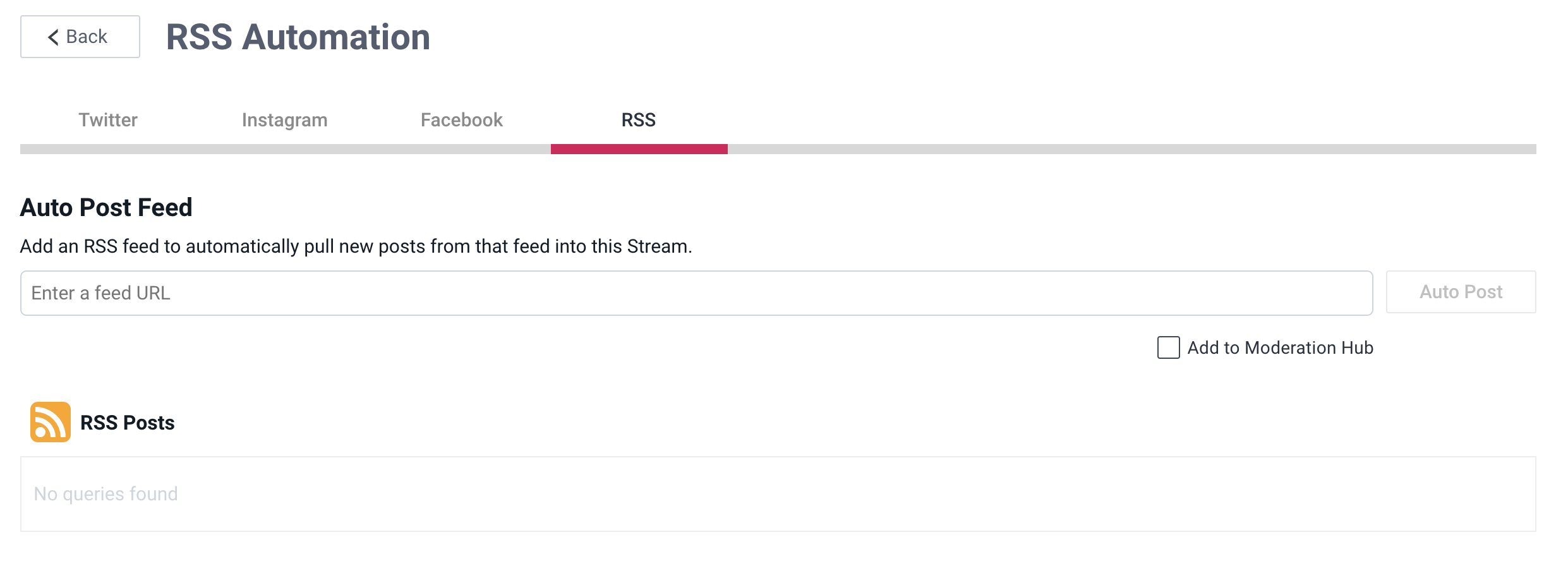
How to Remove an Automated RSS Feed to Your Stream
- Go to your RSS settings page by clicking Automate > RSS at the top of your stream.
- Locate the RSS feed you no longer wish to pull posts from, and click Remove. Your stream will no longer automatically pull posts from the removed RSS Feed.
.png?height=120&name=rockcontent-branco%20(1).png)