We are thrilled to announce that we have improved the process of targeting specific posts for API customization. You are now able to add tags to all posts - before or after publishing, allowing developers to retrieve and filter these posts using the API.
**Note: This feature is only available in the CONTENT STUDIO**
Why is this useful?
We believe that this tagging enhancement will...
- Give you more flexibility when filtering and visualizing your published Live content
- Improve the content management workflow
- Enable the creation of more innovative and flexible API experiences
How does it work?
ADD OR MANAGE TAGS via API
You now have the flexibility to add tags via the API when creating new posts.
Additionally, API users are now able to add or delete tags on published posts and filter published content using tags. (See Use Cases below)
Note: Multiple tags are treated as "OR".
ADD A TAG TO A PUBLISHED POST
Click the new tag icon, found under a published post, and enter single or multiple tags. Simply click the X to remove a tag. The applied tags can be leveraged via the API.
Note: Tags on published content will not appear on front-end posts.
Add tags in the Rich Text Editor: 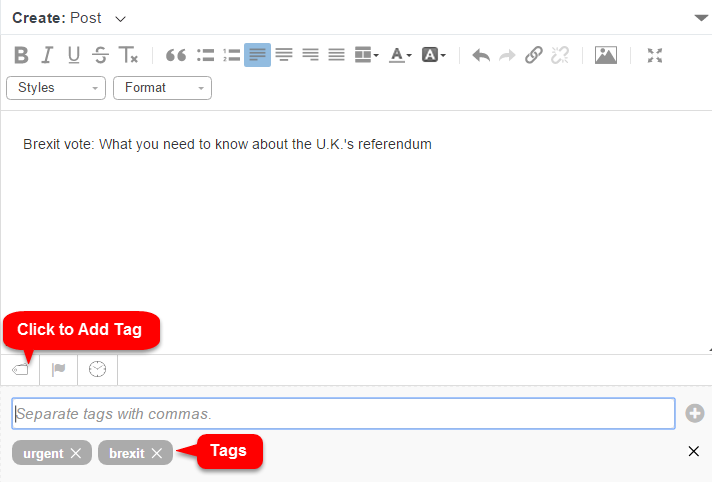
Add tags to a published post:
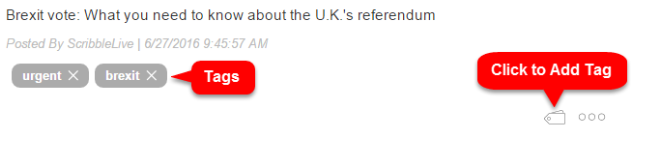
USE CASES
URGENT POSTS & BREAKING NEWS:
During breaking news coverage, news editors can add a tag called "urgent" to all posts that meet this criteria. This tag can easily be added to multiple types of posts:
- Posts 'on hold' in the Moderation Hub
- Newly created posts in the rich text editor
- Previously published posts
Once the post is published, the tag will be passed with the post as metadata via the API, allowing your development team to customize the display of all "urgent" posts. Urgent posts could be marked with special styling or could be filtered into a separate display. This makes it easy for viewers to identify breaking news or urgent posts.
KEY EVENTS:
In order to offer viewers a summary of key posts from an in-depth live blog, you could tag your posts "KeyEvents" in Content Studio, and then use the Key Events template (created by our Implementation Team) to visualize these posts into a key event summary.
*Coming soon*
FILTERING BY CONTENT TYPE:
Let's assume that Media Company X publishes diverse content: text commentary, images, videos, etc. Using tagging, editors can tag all video content with a "Video" tag and then use the API to reuse the Video only content (published via Content Studio) in a separate Live Video center.
Similarly if Media Company X was covering a football game, they could tag team related content by the team name (e.g. "Juventus" or "Italy") and allow viewers to filter the published content according to their preferred team.
REPLAY CONTENT:
During playoff coverage, Company X publishes content very rapidly for an engaging second screen experience. After a game is over, editors add a "Replay" tag to those pieces of content that viewers would want to have access to as part of the game summary. Company X can then filter the content via API by those custom tags into a separate visualization. This allows Company X to effectively reuse their "Live" published content to create a compelling post-game experience.
.png?height=120&name=rockcontent-branco%20(1).png)