In order to search for Instagram hashtags within Live, you must authenticate yourself as an Instagram/Facebook user.
In this article:
New Process!
- Due to changes in the Instagram API, any searches after December 11th, 2018, will require you to follow specific authentication steps. Keep reading to learn more.
Authenticate your Instagram account
The first time you try to search for an Instagram hashtag, you will be prompted to verify your Instagram and Facebook accounts. Before entering your credentials, a few things will need to be set up:
- Step 1 - Make sure you have a Facebook Business Page.
- Step 2 - Make sure that you have an Instagram Business account.
- Step 3 - Connect your Instagram account to your Facebook Page.
- Step 4 - When searching for an Instagram hashtag in Live, you'll be prompted to authenticate with the Facebook credentials from Step 1.
FAQs
- What changed with Instagram?
- What do I need to prepare in order to search for Instagram hashtags??
- Will this affect the Instagram posts I've already published?
- Will I need to refresh my automated hashtags each week?
- Help! It's not working...
What changed with Instagram?
On December 11, 2018, Instagram deprecated its legacy API, which Live and other Instagram partners have been using for years to track and search Instagram posts. Instagram recently announced a more limited Hashtag Search functionality using its new Graph API that will replace the legacy API.
With the new Graph API, there are 3 main changes in functionality:
- The way you authenticate your Instagram account - The new Graph API requires authentication by a Facebook user with a role on a Facebook page linked to an Instagram business page.
- The way you track Instagram hashtags - There's a limit of 30 tracked hashtags per authenticated Instagram business page per rolling seven day period.
- The ability to automated Instagram hashtags - There will be a disruption to the 's a limit of 30 tracked hashtags per authenticated Instagram business page per rolling seven day period.
What do I need to prepare in order to search for Instagram hashtags?
To prepare for these changes, we recommend that your team takes the following 5 steps:
- Create an Instagram business page - In order to search for Instagram hashtags, you’ll need an Instagram business page to authenticate against. See this article for information on how to create an Instagram business page.
- Create a Facebook page - Make sure that each affiliate station in your organization has its own Facebook page to ensure that each individual affiliate can use their weekly allotment of 30 tracked hashtags.
- Save your Facebook login credentials - The Instagram business account needs to be linked to a Facebook page in order to be authenticated. Make sure you know your company's Facebook login credentials.
- Assign roles on Facebook - Multiple team members may need to be assigned roles or added to your Facebook page. To authenticate and search for Instagram hashtags in Live, the user must be a Facebook user who has a role on a Facebook page which is linked to an Instagram business account.
- Think strategically about hashtags - Review your use of Instagram hashtags and think strategically about which ones are most important to you. Remember, you can only search for 30 unique hashtags per week per Instagram business account.
Will this affect the Instagram posts I've already published?
No. The Instagram posts you’ve already published through Live will not be affected.
What will be affected are any automated hashtag searches you've already configured. You will need to re-enter automated hashtags after re-authenticating your account.
Will I need to refresh my automated hashtags each week?
***Automation is being reconfigured***
- Due to changes in the Instagram API, automated searches are currently being reconfigured. This means that they are temporarily unavailable.
- Hashtag searches can be made in the Content Studio's Search Hub.
- We're working behind the scenes to get this up and running shortly.
Once you’ve automated a hashtag, you will not need to make any changes. For example, if you’re running a 3-week campaign, you’ll only need to set up an automated hashtag once.
Keep in mind that automated hashtags will need to updated once the new Graph API has been configured.
Help! It's not working...
Take a look at the Troubleshooting Tips below.
Troubleshooting Tips
There are 3 common reasons why an error message may appear:
COMMON ERROR # 1 - The Instagram account has not been updated to a business account.
You'll know that the Instagram account has been upgraded when you see a section called "Business Settings" in the Instagram account's settings.
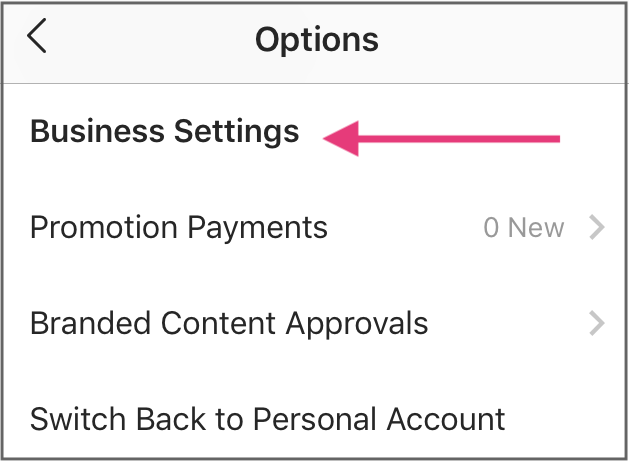
COMMON ERROR # 2 - You're using a Facebook Community Page instead of a Business Page.
Make sure you've created a Business or Brand Page on Facebook.
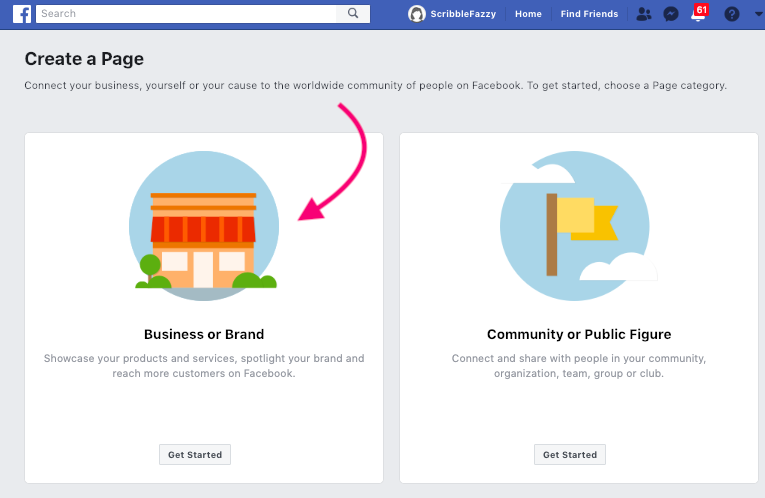
COMMON ERROR # 3 - The Facebook Page has not been connected to the Instagram account.
You'll know that the Facebook Page has been connected to your Instagram Business Account when you go into your Instagram account's settings. Under Settings > Privacy and Security > Linked Accounts, you should see the name of the linked Facebook Page.
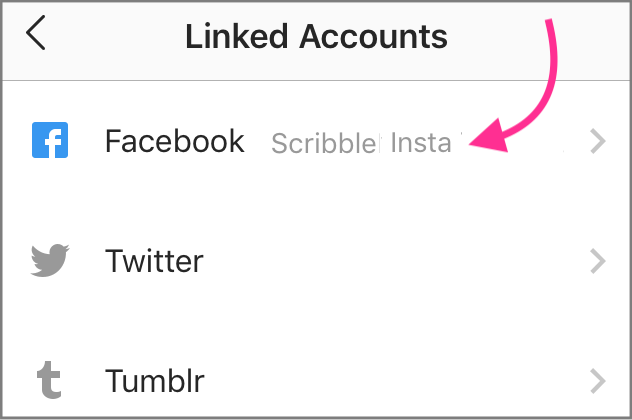
.png?height=120&name=rockcontent-branco%20(1).png)